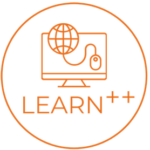Moodle interface for beginners with examples
Welcome to the world of Moodle, a user-friendly and highly flexible Learning Management System (LMS) that is used by millions of educators and students worldwide. If you’re new to Moodle, the interface can be a bit overwhelming, but with a little guidance, you’ll be able to navigate the platform with ease.
The Moodle interface is divided into several main sections that allow you to manage your courses, content, and students. Here’s a breakdown of each section and how to use it:
Site Home:
The site home is the first page you see after logging into Moodle. It provides an overview of your courses and activities, upcoming events, and recent announcements. From here, you can access your courses, edit your profile, and view your grades.
The Moodle Site Home is the default page that appears when you first log in to your Moodle account. It provides an overview of the courses and activities available on the site, making it easy for learners and educators to navigate to the relevant sections of the site.
The Site Home is customizable, and the layout and content can be adjusted to meet the specific needs of your organization. Some common features you may find on a Moodle Site Home include:
- Course categories: This section displays the various categories of courses available on the site, making it easy for users to find courses that match their interests or needs.
- Site news: This section displays important news and updates from the site administrators, such as upcoming maintenance or new course offerings.
- Upcoming events: This section displays a calendar of upcoming events, such as deadlines for assignments or scheduled webinars.
- Recent activities: This section displays a list of recent activities, such as forum posts or quiz attempts, to help users keep track of their progress on the site.
- Quick links: This section provides shortcuts to frequently used sections of the site, such as the user profile or the course catalogue.
In addition to these standard features, you can also add custom blocks to the Site Home page to display additional information or links to external resources. For example, you might add a block that displays a Twitter feed related to the course topics or a block that links to external learning resources.
Navigation
The navigation drawer on the Moodle Home page is an essential tool that allows you to access various Moodle features and functions quickly. It is a slide-out panel located on the left-hand side of the page, represented by three horizontal lines stacked on top of each other. Clicking on the icon will open the navigation drawer, where you can find various links and options.
Here is a breakdown of the features available on the navigation drawer:
- Dashboard: The Dashboard provides you with a summary of your recent activities, such as upcoming deadlines, forum posts, and feedback from instructors. It also offers a quick link to your courses and assignments.
- Site pages: Site Home is the main page of the Moodle site, where you can find important information about the site, including announcements, news, and updates. You can also access the Site Pages and Site Blogs sections from here. Site Pages provide an overview of the various pages available on the Moodle site, such as the Site Home page, the course catalogue, and the user profile page.
- My courses: My Courses is a section that displays a list of all the courses you are enrolled in. You can access the course page by clicking on the course name.
- Participants: Participants is a section that allows you to view the list of users enrolled in a course. You can search for specific users, view their profiles, and send them messages.
- Site blogs: Site Blogs is a section that displays a list of all the blog posts made on the Moodle site. You can view posts made by other users, as well as create your own blog post.
- Site badges: Site Badges is a section that displays a list of all the badges available on the Moodle site. You can view the badges you have earned, as well as the badges you can earn.
- Notes: Notes is a section that allows you to create and manage personal notes. You can use this feature to jot down important information or reminders.
- Tags: Tags are a section that displays a list of all the tags available on the Moodle site. You can use tags to organize your courses, activities, and resources.
- Content bank: Content Bank is a section that allows you to create and manage reusable content, such as files, images, and multimedia.
- Forum: Forum is a section that allows you to view and participate in discussion forums. You can create new topics, reply to existing ones, and view the discussions by topic, date, or author.
- Site Announcements: Site Announcements is a section that displays a list of all the announcements made on the Moodle site. You can view the announcements made by instructors or administrators.
The navigation drawer on the Moodle Home page is a powerful tool that provides easy access to various features and functions on the site. By familiarizing yourself with the navigation drawer, you can quickly navigate the site, access your courses, and stay up-to-date with the latest information and updates.
Site Administration
Welcome to the Site Home Settings options on the Moodle LMS! In this guide, we will explain each option available to help you navigate and customize your site home page.
Turn editing on This option allows you to enter editing mode, where you can add or edit blocks on your site’s home page. When you turn to edit on, you’ll see a gear icon next to each block, which you can click to edit the block’s settings or move it to a different region on the page.
Settings: This option provides access to various site settings, including site name and description, time zone, language, and more. You can also configure user authentication methods, email settings, and other important site features from this page.
Users: This option allows you to manage user accounts on your site. You can add new users, edit existing user accounts, or delete users who are no longer needed. You can also set user profile fields and configure authentication methods for your site.
- Enrolled Users: This option allows you to manage the users enrolled in your courses. You can view a list of enrolled users for each course, add or remove users from a course, or assign roles and permissions to course participants.
- Groups: This option allows you to create and manage groups of users on your site. You can create groups for specific courses or activities, assign group leaders, and customize group settings.
- Permissions: This option allows you to manage permissions for various user roles on your site. You can customize permissions for roles such as teacher, student, administrator, and guest, or create new custom roles with specific permissions.
- Assigned roles: This option allows you to view and manage roles assigned to users on your site. You can view a list of all assigned roles, assign new roles to users, or remove roles that are no longer needed.
- Check permissions: This option allows you to check which permissions are assigned to a specific user on your site. You can enter a user’s name or ID to view their permissions for different areas of the site.
Filters: This option allows you to manage filters used on your site. Filters are used to modify the display of text or images in Moodle, and you can enable or disable filters for specific activities or resources.
Reports: This option provides access to various reports that can help you track user activity and performance on your site. Some of the available reports include course participation, event monitoring rules, and competency breakdowns.
- Competency breakdown: This option allows you to view a breakdown of user competencies on your site. You can view competency progress for individual users or groups, or track overall competency progress for your site.
- Logs: This option provides access to site logs, which can help you track user activity and diagnose issues on your site. You can view logs for specific users, courses, or activities, or download logs for further analysis.
- Live logs: This option allows you to view live site logs in real time. You can monitor user activity and diagnose issues as they occur on your site.
- Activity report: This option provides a summary of user activity on your site, including course access and completion, forum posts, and more. You can view activity reports for individual users or groups, or track overall activity trends for your site.
- Course participation: This option allows you to view a breakdown of user participation in specific courses on your site. You can view enrollment numbers, user progress, and other course-related data.
- Event monitoring rules: This option allows you to set up event monitoring rules for your site. You can configure rules to trigger notifications or alerts based on specific user activity or site events.
Backup: This option allows you to create backups of your site data, including courses, users, and settings. You can schedule backups to occur automatically, or create backups manually as needed.
Restore: This option allows you to restore site data from backups.
Question bank: The question bank is an essential tool in Moodle that allows you to create, manage, and reuse questions for your quizzes and assessments. With the question bank options, you can easily create questions, organize them into categories, import questions from external sources, and export questions to use in other courses or systems.
- Questions: The “Questions” option on the site home settings takes you directly to the question bank page, where you can view and manage all of the questions you’ve created or imported. From here, you can create new questions, edit existing ones, delete questions you no longer need, or organize them into categories.
- Categories: The “Categories” option allows you to create and manage categories for your questions, making it easier to find and organize them. You can create new categories, edit existing ones, or delete categories you no longer need. By organizing your questions into categories, you can quickly and easily find the questions you need for your quizzes and assessments.
- Import: The “Import” option allows you to import questions from external sources, such as text files, Moodle XML files, or other learning management systems. You can import questions individually or in batches, making it easy to bring in questions from other courses or systems.
- Export: The “Export” option allows you to export questions from your question bank for use in other courses or systems. You can export questions individually or in batches, and choose from a variety of export formats, including text files, Moodle XML files, and other learning management system formats. By exporting questions, you can easily share them with colleagues or use them in other courses or systems.
Moodle site administration
Moodle is a popular learning management system (LMS) used by many educational institutions, businesses, and organizations around the world. Site administration is a crucial aspect of managing a Moodle site. In this article, we will cover some of the essential features of Moodle site administration.
Site administration can be accessed from the Site Home page by clicking on the “Site administration” link located in the Navigation drawer. Site administration is where the site administrators can perform various tasks, including user management, course management, site settings, plugin management, and system logs.
- User Management: In the User Management section of the site administration, site administrators can manage users’ accounts, such as creating new user accounts, editing existing user accounts, and deleting user accounts. Site administrators can also assign user roles and permissions, which dictate the level of access and control each user has on the Moodle site.
- Course Management: In the Course Management section of site administration, site administrators can manage courses, including creating new courses, editing existing courses, and deleting courses. Site administrators can also manage course categories, which are used to organize courses on the site. Site administrators can assign course creators, course teachers, and course participants to each course.
- Site Settings: In the Site settings section of site administration, site administrators can configure the site’s general settings, such as the site name, description, and logo. Site administrators can also configure other settings, such as user authentication, enrollment methods, and language settings.
- Plugin Management: In the Plugin management section of site administration, site administrators can manage and install plugins, which add additional functionality to the Moodle site. Moodle has a vast library of plugins that can be used to enhance the site’s functionality, such as plugins for adding new question types, activity modules, and grading methods.
- System Logs: In the System Logs section of site administration, site administrators can view system logs, which record system events and activities. Site administrators can use system logs to troubleshoot issues, monitor site performance, and track user activity.